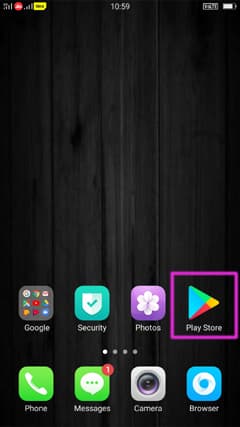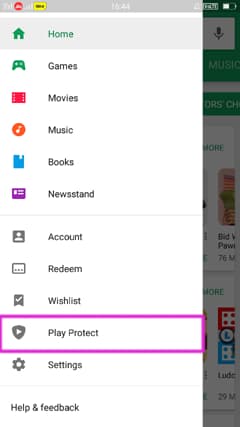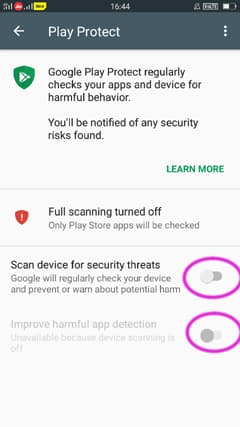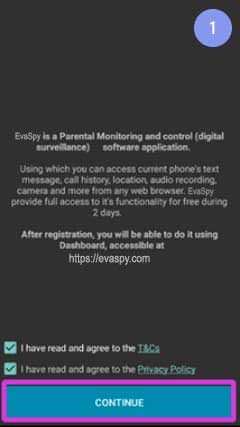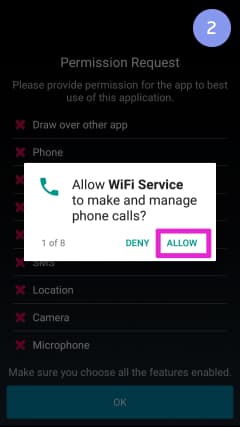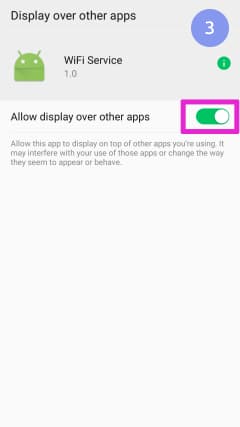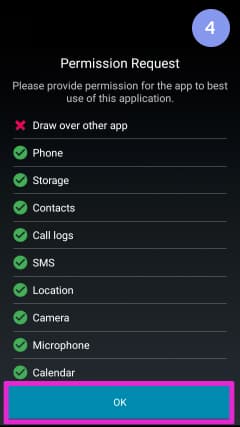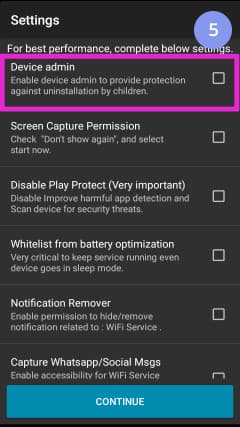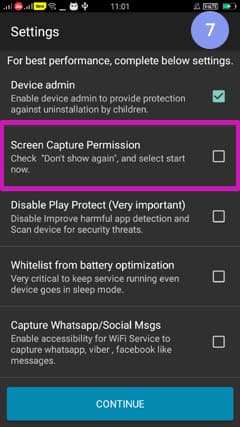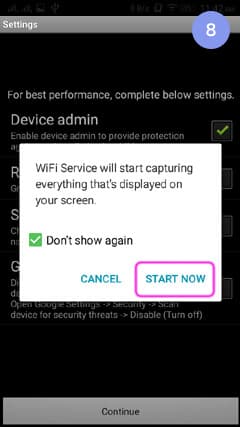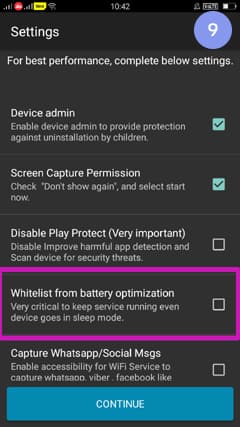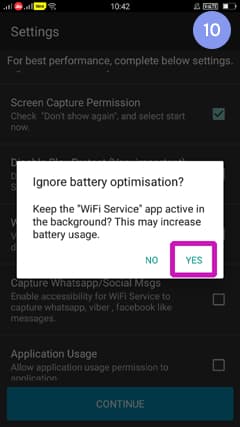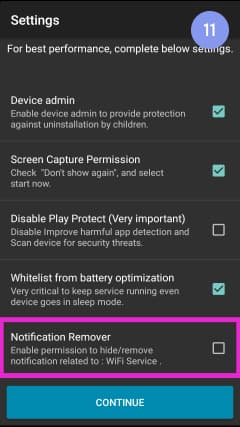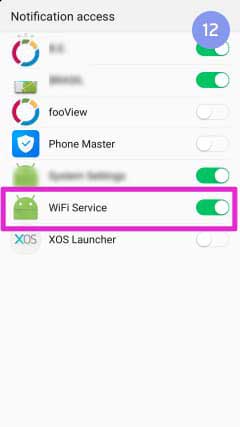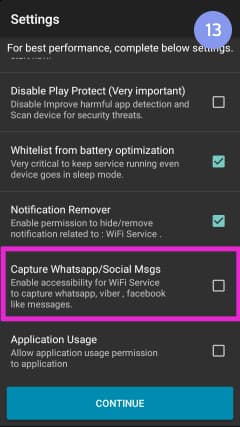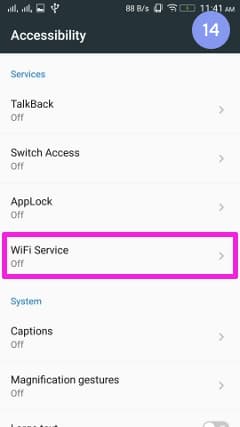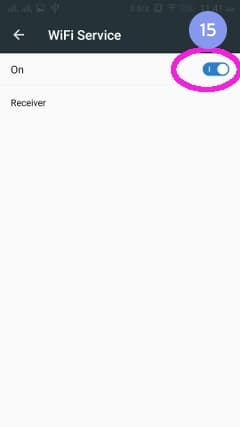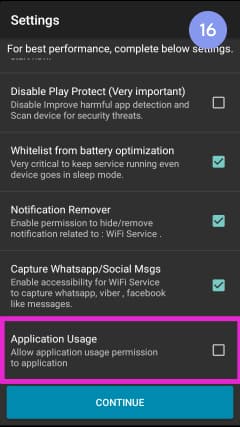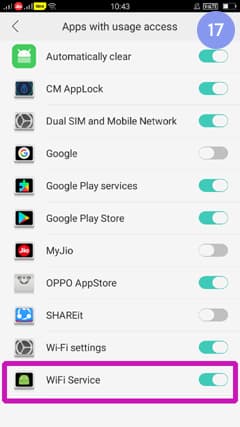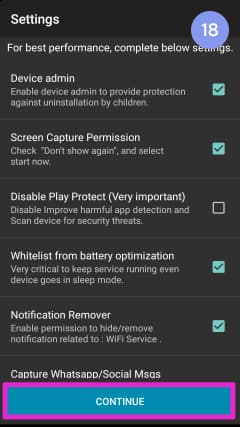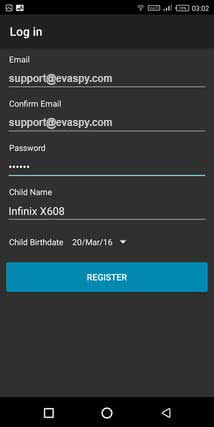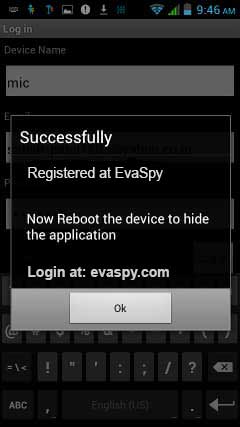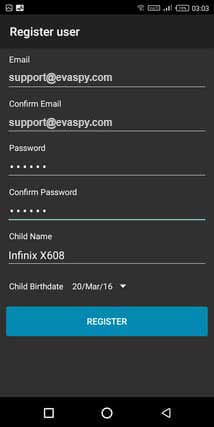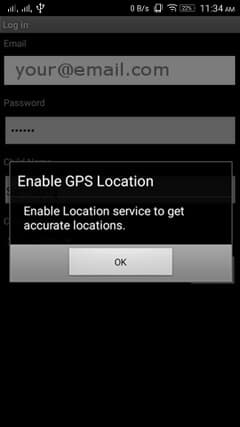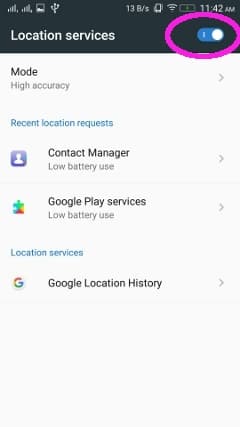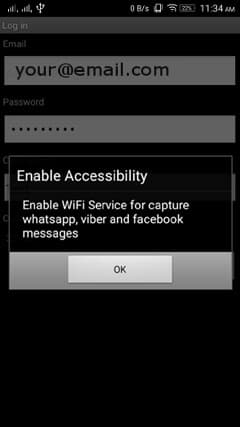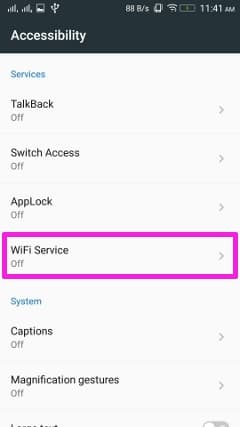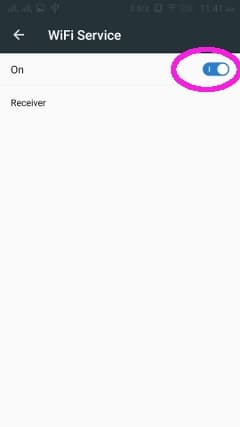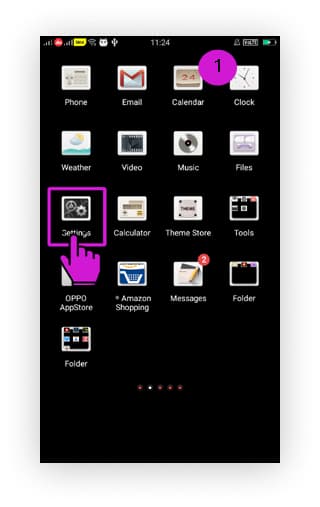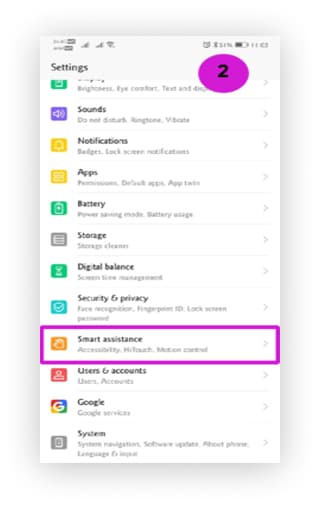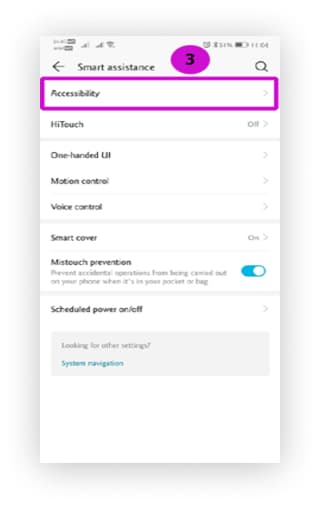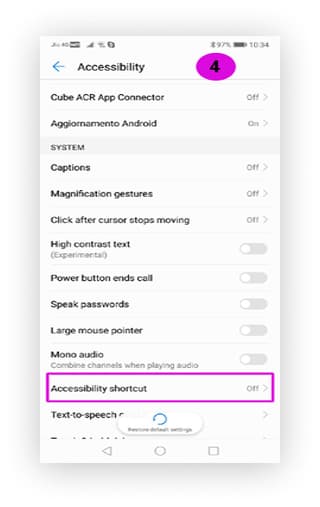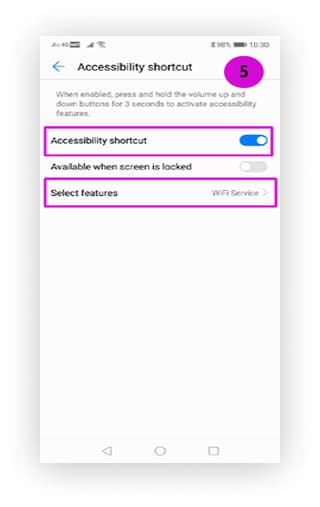あなたはEvaSpyをダウンロードしようとしています。
Please make sure that you agree to our Privacy Policy and Terms & Conditions.
Privacy Policy
Terms & Conditions
agree and download
Contact
アプリケーションをダウンロードするには、ライセンスに関連付けられているメールアドレスを入力して。
このメールは、アクティブなライセンスを持っていません。
今すぐ購入EvaSpyをAndroid端末にインストールする方法は?
Prerequisite
Android OS 2.1 and above
Unlimited data plan recommended
- Note that you don't need any license key for the activation of the application.
- You will be offered to create an online account for remote monitoring during the installation of the application. Please use the email associated with your purchase when you download the application and create an online account.

1. Disable Google Play Protect
Open "Play Store" application on the target smartphone > Tap Menu > Play Protect > Disable "Scan device for security threats".
2. Download and Install "EvaSpy Client"
Try now
3. Configure "EvaSpy Client"
Terms and Access Permission
Read End User License Agreement and accept it if you agree.
During installation EvaSpy will prompt to activate “Administrator rights”. Activating “Administrator rights” will allow features like Lock Device Screen, Set Lock-Screen Password, Disable Camera to function. It will also protect against uninstallation.
19. 開発者モードを有効にする
20. ワイヤレスデバッグを有効にする これらの設定はAndroid OS 11以上で動作します。
3.1 Create / Register EvaSpy Account
Already EvaSpy User
If you have already created your EvaSpy account, select "I'm already an EvaSpy user" option.
Create a new EvaSpy account
If you want to create a new user account, select "I'm new to EvaSpy" option. Enter valid information and tap "Register". Check your inbox and verify your email address by following the confirmation link.
3.2 Access Permission
GPS
Accessibility
Huawei Specific Settings (Accessibility Shortcut)
4. Email Verification
Tap on the downloaded APK to trigger installation and follow the screenshots below to complete installation.
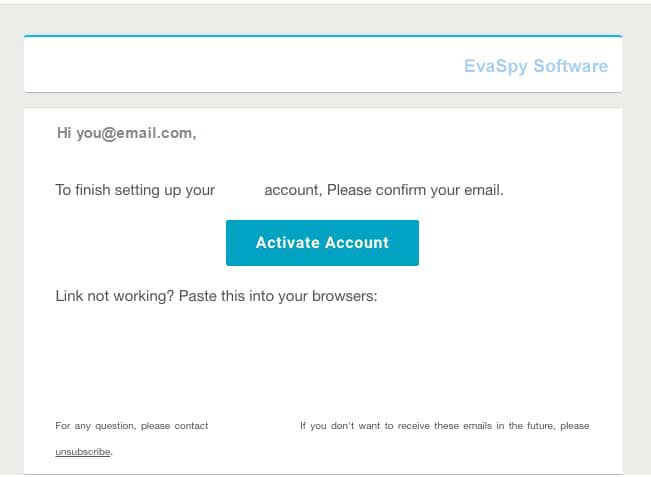
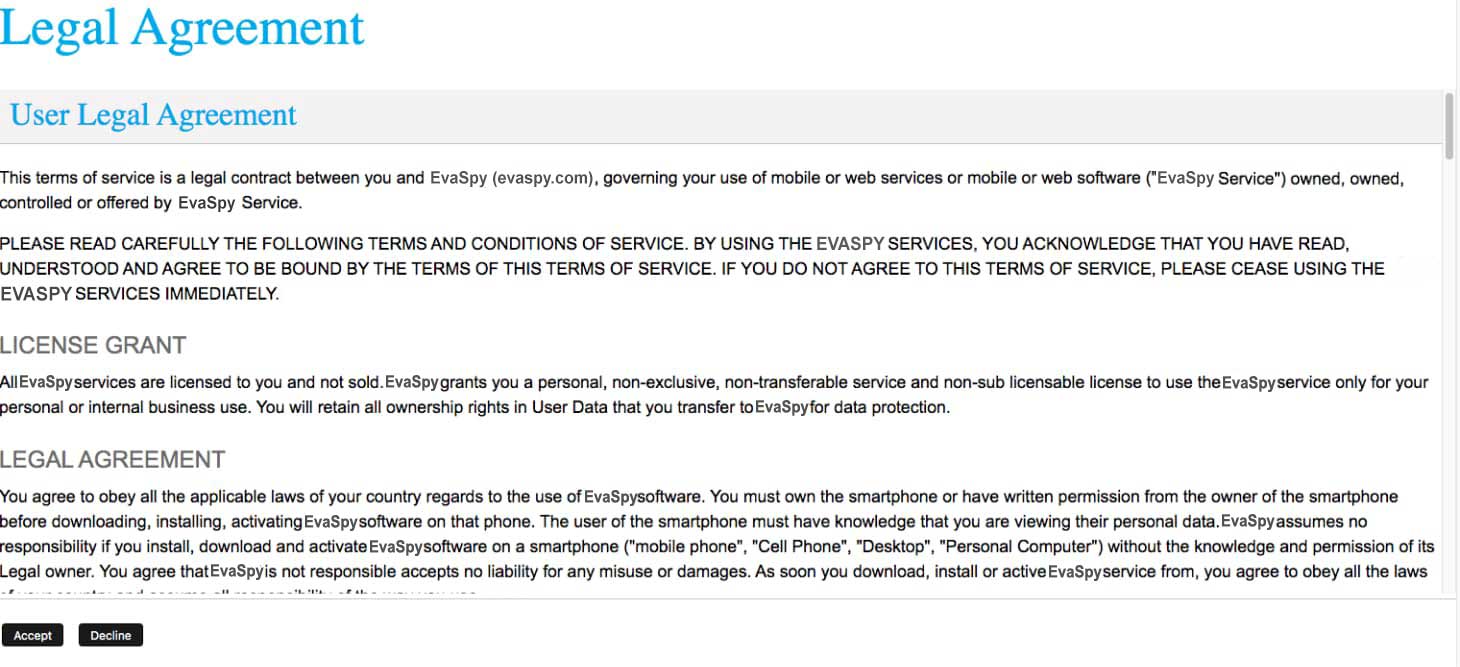
5. Post Installation Steps
5.1 Android 10 and above
To do special settings on Android 10, you need to connect the smartphone with the Windows Desktop and run the Permission Tool.
5.2 Make Application Trusted
Select the model of your device from the list below and follow the guide.
SAMSUNG (Android >= 7)
Settings > Device maintenance > Battery > (bottom) Click on Unmonitored apps > Add apps > Select "WiFi Service".
Settings > Apps > WiFi Service > Mobile data > Allow background data usage & Allow app while Data saver > Turn ON
SAMSUNG GALAXY 8.0 DEVICES (like Galaxy s9, s9+, s8 , s8+)
Go to Settings > Lockscreen & Security > App Permission Monitor > Disable "WiFi Service".
Settings > Device maintenance > Battery > Unmonitored apps > Add apps > WiFi Service > DONE
Settings > Apps > WiFi Service > Mobile data > Allow background data usage & Allow app while Data saver > Turn ON
Settings > Apps > WiFi Service > Battery > Allow background activity > Turn ON
HUAWAI
Phone Manager > Power saving > Protected apps.
Make sure "WiFi Service" is protected.
Huawei (Android 8 and above)
Settings > Apps & notifications > Apps > WiFi Service > Battery > Power-intensive prompt > Power OFF
Settings > Apps & notifications > Apps > WiFi Service > Battery > Launch > Manage automatically > Power OFF
REDMI
Open Application "Security" > Go to Permission > AutoStart > Enable "WiFi Service".
Go to Settings > Additional Settings > Privacy > Disable "Verify apps".
VIVO
Open autostart application and enable "WiFi Service".
Open IManager application and enable "WiFi Service".
INFINIX
Open Application "XOS family" > X Manager > Auto-Start Manager > Enable "WiFi Service".
Make sure "WiFi Service" is protected.
INFINIX(Above OS 8.0/8.1)
Phone Master > Toolbox > Auto-start management > Enable "WiFi Service".
Phone Master > Me > Settings > Protected app > Enable "WiFi Service"
OPPO
Open "Settings" > "Security Settings".
Click on "Data Saving".
Click on "Add apps that run in background" and select "WiFi Service".
OPPO (Android 6 and above)
Settings > Battery > Energy Saver > "WiFi Service" > Background Freeze > Power OFF
Settings > Battery > Energy Saver > "WiFi Service" > Abnormal Apps Optimization > Power OFF
Settings > App Management > Installed > "WiFi Service" > Permissions > Allow All
Oppo 8.0 or higher
Settings > App Management > wifi service > Allow Auto Startup > Enable
Settings > App Management > wifi service > Power saver > Allow background running